What is the "padlock" for in PocketBible for iPad?
This is one of the most useful and least understood features in PocketBible.
Each pane in the Toolbox contains a "padlock" button in the upper right corner that is shown either "locked" or "unlocked"
As you move through the Bible text, the content of the Toolbox normally moves along with you. So if you jump to John 3:16 in the Bible, your search results, list of bookmarks, list of highlights, etc. will show you the search results, bookmarks, and highlights in the neighborhood of John 3:16. If the Notes pane is active, you'll see your note on John 3:16.
This behavior can be disturbing, depending on what you're trying to do. If you're reading your note on John 3:16 and decide to look up a verse that is referenced in your note, your note will disappear when you arrive at the new verse (because the Notes pane is trying to show you the note for the new verse). To counteract this effect, PocketBible allows you to "lock" the position of the Toolbox panes so they no longer respond to movement in your Bible.
Simply tap the padlock button to lock a particular pane. You can still navigate in that pane by scrolling through its list of verses (or, in the case of Notes, by choosing the "Note" link at the start of a verse or by choosing to create a new note on a particular verse). The pane will not, however, respond to the messages it normally gets from the Bible as it moves, so it will stay positioned where you last left it.
Can't Find an Answer?
Send us an email with complete details of your problem and we'll do our best to help. Contact us at support@laridian.com.
Frequently Asked Questions
iPhone, iPad, and iPod touch
Advanced Features
Bibles and Books
- (No Subcategory)
Installing
- Advanced Feature Set
- PocketBible, Bibles, and Books
Ordering
- Other
- PocketBible, Bibles, and Books
PocketBible
- (No Subcategory)
Synchronization
- PocketBible
Upgrading
- Advanced Feature Set
- PocketBible
Using the App
- PocketBible
- PocketBible, Bibles, and Books
- PrayerPartner
The Fine Print
Copyright © 2010-2025 by Laridian, Inc. All Rights Reserved.
Laridian and PocketBible are registered trademarks of Laridian, Inc. DailyReader, MyBible, Memorize!, PrayerPartner, eTract, BookBuilder, VerseLinker, iPocketBible, DocAnalyzer, Change the way you look at the Bible, and The Bible. Anywhere. are trademarks of Laridian, Inc. Other marks are the property of their respective owners.
About You
- You are viewing the mobile version of our website.
- You are not logged in.
- Your IP Address: 3.145.167.178
- Site IP Address: 69.167.186.191
Social Media
Like and follow us on Facebook.
Follow us on MeWe.
Stay Informed
We announce new products via email. If you ask to be removed from any of our mailings, you will not receive these notifications. If your email address changes, make sure you change it here, too.
From time to time we post things on our blog, on MeWe, and on Facebook.
The Fine Print
Copyright © 2010-2025 by Laridian, Inc. All Rights Reserved.
Laridian, PocketBible, and MyBible are registered trademarks of Laridian, Inc. DailyReader, Memorize!, PrayerPartner, eTract, BookBuilder, VerseLinker, iPocketBible, DocAnalyzer, Change the way you look at the Bible, and The Bible. Anywhere. are trademarks of Laridian, Inc. Other marks are the property of their respective owners.
Products by Platform
Bible Reader Software
- PocketBible for iPhone/iPad
- PocketBible for macOS
- PocketBible for Android
- PocketBible for Windows Store
- PocketBible for Windows Phone
- PocketBible for Windows
BookBuilder Software
- BookBuilder for Windows
- BookBuilder Pro for Windows
- BookBuilder for macOS
- BookBuilder Pro for macOS
- Self-Publishing Info
About Laridian
Products by Type
Your Account
- You are not logged in.
- Your IP Address: 3.145.167.178
- Site IP Address: 69.167.186.191
- Your Account Information
- Your Order History
- Your Downloads
- Your Notes, Highlights, and Bookmarks
- Your BookBuilder Books
- Your Shopping Cart
- Register Purchase from a Store
Best Ways to Get Help
You can get the fastest help by helping yourself.
- Make sure you download and install the PocketBible app that is required to read the Bibles or books you bought
- Read the confirmation email we send you when you make a purchase
- Read the help that's built into each of our products
- Look through our Frequently Asked Questions
- Submit a Support Ticket
- Email us at support@laridian.com