How do I install PocketBible for Windows Desktop and my PocketBible books?
Downloading the PocketBible for Windows Desktop App
You can download the installer for PocketBible for Windows Desktop here.
Run the installer after you download it. This will install the PocketBible for Windows Desktop app and its supporting data.
Downloading Books and Bibles
To download books and Bibles, run the Cloud Library app that is installed in the Laridian folder in your Start menu. If you don't see the Cloud Library program there, you may have installed PocketBible from an older version of the installer that didn't include Cloud Library. Simply select the link above to download the new installer, then run it to install PocketBible, Cloud Library, and the sync providers that are used to sync your personal data to our server.
In Cloud Library, log into your Laridian account and you'll see your books listed there. Select the book(s) you'd like to download, the select the "Download Selected" button to install them into PocketBible. The next time you run PocketBible, it will notice the new books and will give you instructions on how to open them.
Can't Find an Answer?
Send us an email with complete details of your problem and we'll do our best to help. Contact us at support@laridian.com.
Frequently Asked Questions
Windows Desktop
Error Messages
- (No Subcategory)
Installing
- (No Subcategory)
- PocketBible, Bibles, and Books
PocketBible
- (No Subcategory)
Synchronization
- (No Subcategory)
- Tips for solving connection issues when syncing PocketBible for Windows to the Laridian Cloud using the iPocketBible.com Sync Provider
- How do I synchronize my Pocket PC data with PocketBible for Windows?
- How do I synchronize my Windows Mobile Smartphone data with PocketBible for Windows?
- How do I synchronize my Palm OS data with PocketBible for Windows?
- PocketBible
The Fine Print
Copyright © 2010-2025 by Laridian, Inc. All Rights Reserved.
Laridian and PocketBible are registered trademarks of Laridian, Inc. DailyReader, MyBible, Memorize!, PrayerPartner, eTract, BookBuilder, VerseLinker, iPocketBible, DocAnalyzer, Change the way you look at the Bible, and The Bible. Anywhere. are trademarks of Laridian, Inc. Other marks are the property of their respective owners.
About You
- You are viewing the mobile version of our website.
- You are not logged in.
- Your IP Address: 3.142.173.81
- Site IP Address: 69.167.186.191
Social Media
Like and follow us on Facebook.
Follow us on MeWe.
Stay Informed
We announce new products via email. If you ask to be removed from any of our mailings, you will not receive these notifications. If your email address changes, make sure you change it here, too.
From time to time we post things on our blog, on MeWe, and on Facebook.
The Fine Print
Copyright © 2010-2025 by Laridian, Inc. All Rights Reserved.
Laridian, PocketBible, and MyBible are registered trademarks of Laridian, Inc. DailyReader, Memorize!, PrayerPartner, eTract, BookBuilder, VerseLinker, iPocketBible, DocAnalyzer, Change the way you look at the Bible, and The Bible. Anywhere. are trademarks of Laridian, Inc. Other marks are the property of their respective owners.
Products by Platform
Bible Reader Software
- PocketBible for iPhone/iPad
- PocketBible for macOS
- PocketBible for Android
- PocketBible for Windows Store
- PocketBible for Windows Phone
- PocketBible for Windows
BookBuilder Software
- BookBuilder for Windows
- BookBuilder Pro for Windows
- BookBuilder for macOS
- BookBuilder Pro for macOS
- Self-Publishing Info
About Laridian
Products by Type
Your Account
- You are not logged in.
- Your IP Address: 3.142.173.81
- Site IP Address: 69.167.186.191
- Your Account Information
- Your Order History
- Your Downloads
- Your Notes, Highlights, and Bookmarks
- Your BookBuilder Books
- Your Shopping Cart
- Register Purchase from a Store
Best Ways to Get Help
You can get the fastest help by helping yourself.
- Make sure you download and install the PocketBible app that is required to read the Bibles or books you bought
- Read the confirmation email we send you when you make a purchase
- Read the help that's built into each of our products
- Look through our Frequently Asked Questions
- Submit a Support Ticket
- Email us at support@laridian.com