Tips for solving connection issues when syncing PocketBible for Windows to the Laridian Cloud using the iPocketBible.com Sync Provider
Please note this information applies only to synchronization between PocketBible for Windows Desktop and the Laridian Cloud (aka Laridian server). All other platforms, including Android, iOS, Mac OS, and PocketBible for Windows Store, use a different synchronization protocol that does not use any of the services described here.
PocketBible for Windows makes use of standard HTTP and FTP protocols to synchronize your data with our servers. HTTP is the same protocol used by your Web browser and is seldom an issue. If you can access our website, you can access the sync server via HTTP. If there is a problem connecting, it is usually related to FTP.
FTP (File Transfer Protocol) is a simple method for transfering files between computers. It has been around for a long time but is not used as much these days because many people consider its unencrypted data stream to be a security risk. Since we don't transfer any critcal data (passwords or credit card numbers, for example) in the FTP data, this concern is unwarranted. However, security-conscious system administrators will often block FTP connections for this reason. If you are trying to sync from an office with a powerful IT department, you may run into problems.
Here are some details that might help you diagnose a connection problemL
- You need to be sure that you are using your correct Customer ID and Password, as using invalid account information will always result in errors.
- You need to make sure that ports 80 (for HTTP), 20 and 21 (for FTP) are available and allowed through your firewall and any security settings provided by the virtual machine. All three ports are needed.
- You may need to specify the IP address for the incoming FTP connection on port 20. Currently, that IP address is 69.167.186.190.
- The communication over the Internet happens within the "LaridianiPhoneProvider.dll" that is loaded by "PocketBible.exe". You may have security settings related to either of these modules that need to be adjusted.
Additionally, the sychronization log file may contain additional information to help you determine what might be happening. It will specifically show the error message and a sequence of whatever successfully did happen. This can help you determine which of the "id" values below apply.
If the error is "Unable to connect to the iPocketBible server", then the supplied "id" number provides additional detail.
- id:1 through 3 can indicate an error with the time settings, or HTTP communication errors.
- id:4 and 7 can indicate errors with the Customer ID or password, HTTP communication errors, or FTP errors. If it happens immediately (before any synchronization), it can indicate errors with Customer ID or password, or HTTP communication errors. If it happens after several synchronization operations have been reported in the log, it can indicate an FTP error.
- id:5 can indicate errors with HTTP communication errors, or FTP errors. If it happens immediately (before any synchronization), it can indicate HTTP communication errors. If it happens after several synchronization operations have been reported in the log, it can indicate an FTP error.
If instead the error is "iPocketBible server error", then "id" values indicate something different.
- id:0, 1 and 1a indicate that unexpected data was received from the synchronization server. Since the server is working, this typically suggests a temporary error caused by a bad connection or by an error in the software running on the server.
Can't Find an Answer?
Send us an email with complete details of your problem and we'll do our best to help. Contact us at support@laridian.com.
Frequently Asked Questions
Windows Desktop
Error Messages
- (No Subcategory)
Installing
- (No Subcategory)
- PocketBible, Bibles, and Books
PocketBible
- (No Subcategory)
Synchronization
- (No Subcategory)
- Tips for solving connection issues when syncing PocketBible for Windows to the Laridian Cloud using the iPocketBible.com Sync Provider
- How do I synchronize my Pocket PC data with PocketBible for Windows?
- How do I synchronize my Windows Mobile Smartphone data with PocketBible for Windows?
- How do I synchronize my Palm OS data with PocketBible for Windows?
- PocketBible
The Fine Print
Copyright © 2010-2025 by Laridian, Inc. All Rights Reserved.
Laridian and PocketBible are registered trademarks of Laridian, Inc. DailyReader, MyBible, Memorize!, PrayerPartner, eTract, BookBuilder, VerseLinker, iPocketBible, DocAnalyzer, Change the way you look at the Bible, and The Bible. Anywhere. are trademarks of Laridian, Inc. Other marks are the property of their respective owners.
About You
- You are viewing the mobile version of our website.
- You are not logged in.
- Your IP Address: 3.145.95.76
- Site IP Address: 69.167.186.191
Social Media
Like and follow us on Facebook.
Follow us on MeWe.
Stay Informed
We announce new products via email. If you ask to be removed from any of our mailings, you will not receive these notifications. If your email address changes, make sure you change it here, too.
From time to time we post things on our blog, on MeWe, and on Facebook.
The Fine Print
Copyright © 2010-2025 by Laridian, Inc. All Rights Reserved.
Laridian, PocketBible, and MyBible are registered trademarks of Laridian, Inc. DailyReader, Memorize!, PrayerPartner, eTract, BookBuilder, VerseLinker, iPocketBible, DocAnalyzer, Change the way you look at the Bible, and The Bible. Anywhere. are trademarks of Laridian, Inc. Other marks are the property of their respective owners.
Products by Platform
Bible Reader Software
- PocketBible for iPhone/iPad
- PocketBible for macOS
- PocketBible for Android
- PocketBible for Windows Store
- PocketBible for Windows Phone
- PocketBible for Windows
BookBuilder Software
- BookBuilder for Windows
- BookBuilder Pro for Windows
- BookBuilder for macOS
- BookBuilder Pro for macOS
- Self-Publishing Info
About Laridian
Products by Type
Your Account
- You are not logged in.
- Your IP Address: 3.145.95.76
- Site IP Address: 69.167.186.191
- Your Account Information
- Your Order History
- Your Downloads
- Your Notes, Highlights, and Bookmarks
- Your BookBuilder Books
- Your Shopping Cart
- Register Purchase from a Store
Best Ways to Get Help
You can get the fastest help by helping yourself.
- Make sure you download and install the PocketBible app that is required to read the Bibles or books you bought
- Read the confirmation email we send you when you make a purchase
- Read the help that's built into each of our products
- Look through our Frequently Asked Questions
- Submit a Support Ticket
- Email us at support@laridian.com