How do I install PocketBible for Windows to my USB flash drive?
This information and more can be found in the PocketBible for Windows Help file:
PocketBible is designed for portability. If you'd like to use PocketBible on multiple computers (such as at your office and at your home), then you can install PocketBible to a portable drive, such as a USB flash drive. When you use PocketBible on a portable drive, your books and your personal data (such as your personal notes, highlights and bookmarks) are all kept on the portable drive. Thus, when you plug the drive in at your office, for example, you have the same data that you have when you plug the drive in at your home.
Follow these simple steps to install PocketBible to a USB flash drive. (It's easier than it looks.)
1. If PocketBible is not already installed on your computer's hard drive, install it.
2. Start PocketBible.
3. Select Edit | Options from the menu.
4. Select the Miscellaneous Options tab.
5. In User Data Storage Location, select Current Working Directory.
6. Press the OK button to save your change.
7. Choose File | Exit from the menu to quit PocketBible.
8. Start PocketBible again. PocketBible will locate your notes, highlights, bookmarks and other personal PocketBible data, and move it to the folder that contains the PocketBible program. This might take a moment.
9. Choose File | Exit from the menu to quit PocketBible.
10. Connect your portable drive to your Windows computer. Windows will recognize the drive and assign a drive letter to it.
11. Open My Computer on your Windows desktop.
12. Open the portable drive.
13. Open your local hard drive (usually C:) and browse to the folder that contains the PocketBible program. This is often C:\Program Files (x86)\Laridian\PocketBible for Windows.
14. Copy the following files from the PocketBible for Windows program folder to the portable drive's root folder. (If you prefer, you can copy all of the files.)
- PocketBible.exe
- PocketBible.chm
- PocketBible.ini
- Larig___.ttf
- Larih___.ttf
- Larit___.ttf
- History.dat
- Cloud Library.exe
15. Create a folder a folder called Laridian Books in the root folder of the portable drive.
16. Copy your Laridian Books to the Laridian Books folder on the portable drive. If you plan to use the portable drive on this computer, remove the books from your hard drive after copying them to the portable drive. Your Laridian books will be stored in any of the following folders on your hard drive.
- [ Application Data ] \ Laridian \ Laridian Books
- My Documents \ Laridian \ Laridian Books (Note 1)
- [ Program Folder ] \ Laridian Books (Note 2)
You can now use PocketBible from the portable drive. Your personal data (notes, bookmarks, categories, highlights, options settings, etc.) will be stored on the portable drive as well, so when you move the drive to another computer, your personal data will still be available.
CAUTION: Your personal data (notes, categories, bookmarks, highlights) are stored in the Laridian Data.db file. When you copy this file to the portable drive and then use PocketBible from the portable drive, your personal data will be stored on the portable drive. If you then use PocketBible installed on your hard drive (instead of the portable drive), it will use the "old" data stored on the hard drive. For this reason, if you opt to use PocketBible on a portable drive, it is best to use PocketBible from the there exclusively.
Note 1: [ Application Data ] is a hidden system folder specified by your Windows operating system. If you are using Windows XP, then this is often Documents and Settings\[username]\Application Data. If you are using a later version of Windows, it will be something like C:\Users\[username]\AppData\Roaming. If you're not sure where this folder is, use your Windows File Explorer to search for Laridian books, which have a .lbk extension.
Note 2: [ Program Folder ] refers to the folder that contains your PocketBible program. If you've installed to a local hard drive, this will usually be of the form Program Files (x86)\Laridian\PocketBible for Windows. However, you may have chosen to install to a different folder entirely. If you're not sure where this folder is, use your Windows File Explorer to search for "PocketBible.exe".
Can't Find an Answer?
Send us an email with complete details of your problem and we'll do our best to help. Contact us at support@laridian.com.
Frequently Asked Questions
Windows Desktop
Error Messages
- (No Subcategory)
Installing
- (No Subcategory)
- PocketBible, Bibles, and Books
PocketBible
- (No Subcategory)
Synchronization
- (No Subcategory)
- Tips for solving connection issues when syncing PocketBible for Windows to the Laridian Cloud using the iPocketBible.com Sync Provider
- How do I synchronize my Pocket PC data with PocketBible for Windows?
- How do I synchronize my Windows Mobile Smartphone data with PocketBible for Windows?
- How do I synchronize my Palm OS data with PocketBible for Windows?
- PocketBible
The Fine Print
Copyright © 2010-2025 by Laridian, Inc. All Rights Reserved.
Laridian and PocketBible are registered trademarks of Laridian, Inc. DailyReader, MyBible, Memorize!, PrayerPartner, eTract, BookBuilder, VerseLinker, iPocketBible, DocAnalyzer, Change the way you look at the Bible, and The Bible. Anywhere. are trademarks of Laridian, Inc. Other marks are the property of their respective owners.
About You
- You are viewing the mobile version of our website.
- You are not logged in.
- Your IP Address: 216.73.216.208
- Site IP Address: 69.167.186.191
Social Media
Like and follow us on Facebook.
Follow us on MeWe.
Stay Informed
We announce new products via email. If you ask to be removed from any of our mailings, you will not receive these notifications. If your email address changes, make sure you change it here, too.
From time to time we post things on our blog, on MeWe, and on Facebook.
The Fine Print
Copyright © 2010-2025 by Laridian, Inc. All Rights Reserved.
Laridian, PocketBible, and MyBible are registered trademarks of Laridian, Inc. DailyReader, Memorize!, PrayerPartner, eTract, BookBuilder, VerseLinker, iPocketBible, DocAnalyzer, Change the way you look at the Bible, and The Bible. Anywhere. are trademarks of Laridian, Inc. Other marks are the property of their respective owners.
Products by Platform
Bible Reader Software
BookBuilder Software
- BookBuilder for Windows
- BookBuilder Pro for Windows
- BookBuilder for macOS
- BookBuilder Pro for macOS
- Self-Publishing Info
About Laridian
Products by Type
Your Account
- You are not logged in.
- Your IP Address: 216.73.216.208
- Site IP Address: 69.167.186.191
- Your Account Information
- Your Order History
- Your Downloads
- Your Notes, Highlights, and Bookmarks
- Your BookBuilder Books
- Your Shopping Cart
- Register Purchase from a Store
Best Ways to Get Help
You can get the fastest help by helping yourself.
- Make sure you download and install the PocketBible app that is required to read the Bibles or books you bought
- Read the confirmation email we send you when you make a purchase
- Read the help that's built into each of our products
- Look through our Frequently Asked Questions
- Submit a Support Ticket
- Email us at support@laridian.com