How to I share notes, highlights, bookmarks, and other data between my phones, tablets, and desktop/laptop computers?
To share your user-created data (notes, highlights, bookmarks, and devotional reading progress) between all your devices, you need to synchronize it with our server. PocketBible calls this "synchronizing with the Laridian Cloud".
To manage this process, go to Settings in the Navigation menu and select Sync Settings. You can perform a one-time manual sync by selecting Sync Now. This will upload any new data on your device to our server and at the same time download any updates from your other devices to your current device.
For the best performance of this feature, enable automatic synchronization. When this switch is on, any changes you make on your device will be immediately uploaded to our server for synchronization with your other devices. Then, as PocketBible needs to update its local copy of your data, it will query the server for any updates from your other devices.
When automatic synchronization is enabled, you can choose to only sync via WiFi. This helps control the amount of data you use on your cellular data plan (though PocketBible goes out of its way to minimize the amount of data it transfers).
You can also choose a Minimum Sync Frequency. This controls how often PocketBible will check for new data that has been sync'ed to the server from your other devices. Most people don't jump back and forth between two or more devices in a single session, making changes to highlights or notes on each one, so it isn't necessary for PocketBible to constantly check for updates. So the default setting of About every hour is more than enough to keep your device up to date. You can change this to about every five minutes or about every five seconds if you are worried about missing something you changed on another device.
As we said, when you add a bookmark, note, or highlight, it will be uploaded to the server immediately when automatic sync is enabled. It does this regardless of the sync frequency you have selected. Sync frequency only affects how often PocketBible will check for new data that came from other devices.
Can't Find an Answer?
Send us an email with complete details of your problem and we'll do our best to help. Contact us at support@laridian.com.
Frequently Asked Questions
Android
Advanced Features
- Advanced Feature Set
Error Messages
- PocketBible
Installing
- Advanced Feature Set
- Compatibility with your device
- PocketBible, Bibles, and Books
Login / Download
- PocketBible, Bibles, and Books
PocketBible
Synchronization
Using the App
- PocketBible
- PocketBible, Bibles, and Books
The Fine Print
Copyright © 2010-2026 by Laridian, Inc. All Rights Reserved.
Laridian and PocketBible are registered trademarks of Laridian, Inc. DailyReader, MyBible, Memorize!, PrayerPartner, eTract, BookBuilder, VerseLinker, iPocketBible, DocAnalyzer, Change the way you look at the Bible, and The Bible. Anywhere. are trademarks of Laridian, Inc. Other marks are the property of their respective owners.
About You
- You are viewing the mobile version of our website.
- You are not logged in.
- Your IP Address: 216.73.216.135
- Site IP Address: 69.167.186.191
Social Media
Like and follow us on Facebook.
Follow us on MeWe.
Stay Informed
We announce new products via email. If you ask to be removed from any of our mailings, you will not receive these notifications. If your email address changes, make sure you change it here, too.
From time to time we post things on our blog, on MeWe, and on Facebook.
The Fine Print
Copyright © 2010-2026 by Laridian, Inc. All Rights Reserved.
Laridian, PocketBible, and MyBible are registered trademarks of Laridian, Inc. DailyReader, Memorize!, PrayerPartner, eTract, BookBuilder, VerseLinker, iPocketBible, DocAnalyzer, Change the way you look at the Bible, and The Bible. Anywhere. are trademarks of Laridian, Inc. Other marks are the property of their respective owners.
Products by Platform
Bible Reader Software
BookBuilder Software
- BookBuilder for Windows
- BookBuilder Pro for Windows
- BookBuilder for macOS
- BookBuilder Pro for macOS
- Self-Publishing Info
About Laridian
Products by Type
Your Account
- You are not logged in.
- Your IP Address: 216.73.216.135
- Site IP Address: 69.167.186.191
- Your Account Information
- Your Order History
- Your Downloads
- Your Notes, Highlights, and Bookmarks
- Your BookBuilder Books
- Your Shopping Cart
- Register Purchase from a Store
Best Ways to Get Help
You can get the fastest help by helping yourself.
- Make sure you download and install the PocketBible app that is required to read the Bibles or books you bought
- Read the confirmation email we send you when you make a purchase
- Read the help that's built into each of our products
- Look through our Frequently Asked Questions
- Submit a Support Ticket
- Email us at support@laridian.com