Installing books to PocketBible for Mac OS X
PocketBible for Mac OS X has the ability to download and install books into itself directly from within the program. Ignore any instructions on our website that talk about logging into your account on the website and going to the Download link. That is for installation onto other platforms. It's much simpler on your Mac.
To install books into PocketBible for Mac OS X, select Cloud Library from the Books menu. Find the book you want to download and select it. After a few moments, the book will be downloaded. You can select more books to install at that time or you can close the Cloud Library window and continue to use the program while it downloads.
Once the book has been downloaded, select Open Book from the Cloud Library window or Open Book from the Books menu. Find the book you want to open and select it. The book will be opened into the active pane.
You can remove a book from your Mac by going to the Cloud Library window and selecting it. The program will ask you if you want to remove it.
View a video of these instructions here
Installing Books Created with BookBuilder™
Books you create yourself using BookBuilder can be installed by simply copying them into the folder where PocketBible stores its books. PocketBible stores its books in:
~/Library/Application Support/com.laridian.PocketBible/Laridian Books
To get to this folder, select the Go menu in Finder. Press the Option key to reveal Library in the menu, which is usually hidden. Select Library and click your way down to the Laridian Books folder. Paste your LBK file into this folder.
Can't Find an Answer?
Send us an email with complete details of your problem and we'll do our best to help. Contact us at support@laridian.com.
Frequently Asked Questions
Mac OS
Advanced Features
- Advanced Feature Set
Installing
- BookBuilder
- PocketBible, Bibles, and Books
- Removing PocketBible
Synchronization
The Fine Print
Copyright © 2010-2025 by Laridian, Inc. All Rights Reserved.
Laridian and PocketBible are registered trademarks of Laridian, Inc. DailyReader, MyBible, Memorize!, PrayerPartner, eTract, BookBuilder, VerseLinker, iPocketBible, DocAnalyzer, Change the way you look at the Bible, and The Bible. Anywhere. are trademarks of Laridian, Inc. Other marks are the property of their respective owners.
About You
- You are viewing the mobile version of our website.
- You are not logged in.
- Your IP Address: 3.21.106.9
- Site IP Address: 69.167.186.191
Social Media
Like and follow us on Facebook.
Follow us on MeWe.
Stay Informed
We announce new products via email. If you ask to be removed from any of our mailings, you will not receive these notifications. If your email address changes, make sure you change it here, too.
From time to time we post things on our blog, on MeWe, and on Facebook.
The Fine Print
Copyright © 2010-2025 by Laridian, Inc. All Rights Reserved.
Laridian, PocketBible, and MyBible are registered trademarks of Laridian, Inc. DailyReader, Memorize!, PrayerPartner, eTract, BookBuilder, VerseLinker, iPocketBible, DocAnalyzer, Change the way you look at the Bible, and The Bible. Anywhere. are trademarks of Laridian, Inc. Other marks are the property of their respective owners.
Products by Platform
Bible Reader Software
- PocketBible for iPhone/iPad
- PocketBible for macOS
- PocketBible for Android
- PocketBible for Windows Store
- PocketBible for Windows Phone
- PocketBible for Windows
BookBuilder Software
- BookBuilder for Windows
- BookBuilder Pro for Windows
- BookBuilder for macOS
- BookBuilder Pro for macOS
- Self-Publishing Info
About Laridian
Products by Type
Your Account
- You are not logged in.
- Your IP Address: 3.21.106.9
- Site IP Address: 69.167.186.191
- Your Account Information
- Your Order History
- Your Downloads
- Your Notes, Highlights, and Bookmarks
- Your BookBuilder Books
- Your Shopping Cart
- Register Purchase from a Store
Best Ways to Get Help
You can get the fastest help by helping yourself.
- Make sure you download and install the PocketBible app that is required to read the Bibles or books you bought
- Read the confirmation email we send you when you make a purchase
- Read the help that's built into each of our products
- Look through our Frequently Asked Questions
- Submit a Support Ticket
- Email us at support@laridian.com