How do I download books to my Android device?
Installing the PocketBible App
Download and install the PocketBible app from the Google Play Store. The first time you go into the program you'll be asked to register. If you are an existing customer, please put in your existing Laridian customer ID (or email address) and password so you will be connected to your existing account (and your previously purchased books).
Downloading Books and Bibles
Select the Library icon (looks like a bookshelf) in the action bar at the top of the screen in PocketBible. Assuming you are registered and have entered the correct customer ID and password, you should see a Cloud tab on the Library screen. Select that tab and you'll be presented with a list of Bibles and books in your download account. This will include both books that you purchased in the past and those that are included free in PocketBible. Tap on any title to download the book.
Note: you don't have to download all books. Download what you'd like and you can return to download other titles later. You don't need an internet connection to use PocketBible except when you are downloading books.
Once you are done downloading a book or books, you can switch to the Device tab to see the books on your device. Choose one to open it.
Can't Find an Answer?
Send us an email with complete details of your problem and we'll do our best to help. Contact us at support@laridian.com.
Frequently Asked Questions
Android
Advanced Features
- Advanced Feature Set
Error Messages
- PocketBible
Installing
- Advanced Feature Set
- Compatibility with your device
- PocketBible, Bibles, and Books
Login / Download
- PocketBible, Bibles, and Books
PocketBible
Synchronization
Using the App
- PocketBible
- PocketBible, Bibles, and Books
The Fine Print
Copyright © 2010-2025 by Laridian, Inc. All Rights Reserved.
Laridian and PocketBible are registered trademarks of Laridian, Inc. DailyReader, MyBible, Memorize!, PrayerPartner, eTract, BookBuilder, VerseLinker, iPocketBible, DocAnalyzer, Change the way you look at the Bible, and The Bible. Anywhere. are trademarks of Laridian, Inc. Other marks are the property of their respective owners.
About You
- You are viewing the mobile version of our website.
- You are not logged in.
- Your IP Address: 3.142.212.245
- Site IP Address: 69.167.186.191
Social Media
Like and follow us on Facebook.
Follow us on MeWe.
Stay Informed
We announce new products via email. If you ask to be removed from any of our mailings, you will not receive these notifications. If your email address changes, make sure you change it here, too.
From time to time we post things on our blog, on MeWe, and on Facebook.
The Fine Print
Copyright © 2010-2025 by Laridian, Inc. All Rights Reserved.
Laridian, PocketBible, and MyBible are registered trademarks of Laridian, Inc. DailyReader, Memorize!, PrayerPartner, eTract, BookBuilder, VerseLinker, iPocketBible, DocAnalyzer, Change the way you look at the Bible, and The Bible. Anywhere. are trademarks of Laridian, Inc. Other marks are the property of their respective owners.
Products by Platform
Bible Reader Software
- PocketBible for iPhone/iPad
- PocketBible for macOS
- PocketBible for Android
- PocketBible for Windows Store
- PocketBible for Windows Phone
- PocketBible for Windows
BookBuilder Software
- BookBuilder for Windows
- BookBuilder Pro for Windows
- BookBuilder for macOS
- BookBuilder Pro for macOS
- Self-Publishing Info
About Laridian
Products by Type
Your Account
- You are not logged in.
- Your IP Address: 3.142.212.245
- Site IP Address: 69.167.186.191
- Your Account Information
- Your Order History
- Your Downloads
- Your Notes, Highlights, and Bookmarks
- Your BookBuilder Books
- Your Shopping Cart
- Register Purchase from a Store
Best Ways to Get Help
You can get the fastest help by helping yourself.
- Make sure you download and install the PocketBible app that is required to read the Bibles or books you bought
- Read the confirmation email we send you when you make a purchase
- Read the help that's built into each of our products
- Look through our Frequently Asked Questions
- Submit a Support Ticket
- Email us at support@laridian.com